Are you Bored With Windows default logon screen, I think yes, for thats why you reached here, Let we See how to change the Windows 7 Welcome Screen background using simple tweaking, But make sure you have to place your hands on Windows registry, So be careful ;), then let we move out of caution, Because we have out of this. then only we can tweak 🙂
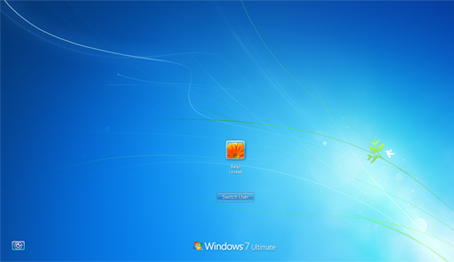
Once again you see the same background which you have. 🙁 Dont worry, it should be changed within 5 min 🙂
Let we the Steps to change :
- Open you Registry Editor, If you dont know to open, press Start and Search regedit, or hit Run and enter regedit,
- After Opening Registry Editor, Select HKEY_LOCAL_MACHINE, Now Right Click it and hit Findoption,
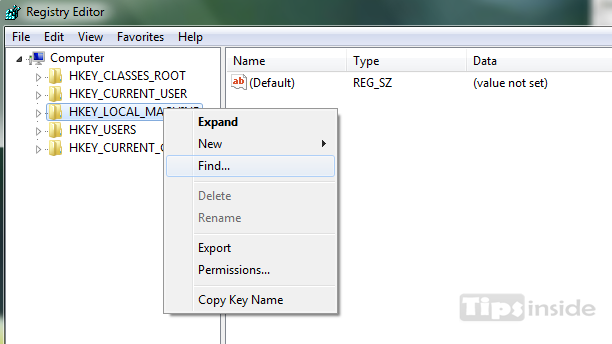
- In Find Options, Enter OEMBackground and hit Find Next,
- Your registry now shows your OEMBackgroundon it’s result,
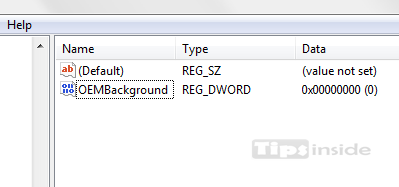
- Double click on OEMBackground and change its DWORD value from 0 to 1
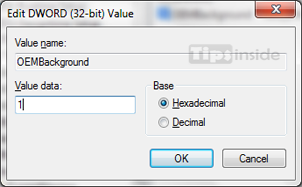
- After Changes, Press OK and Exit the Registry Editor,
- Now open your Explorer and type this on your address bar %windir%system32oobe and press Enter.
- Create a folder info , Now open the Folder info and create another folder named backgrounds, ( Note : All are case sensitive and it can spelled correctly, also the folder backgrounds should exist inside only infofolder )
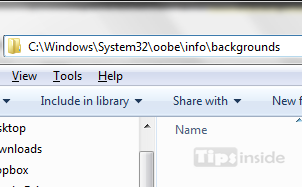
- Now Select your Favorite image, That image should be in .jpg format and below 245 kb in size, it is must,
- Selected image should capable to stretch with the desktop, otherwise it not align properly ,
- Paste the Image in backgrounds folder, rename the image to backgroundDefault.jpg,
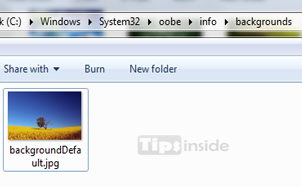
- that’s, Now just restart your PC and get a new logon screen on welcome screen 🙂 ,

I hope this may be helpful to tweak your system,
you also may like How To Enable and Use Dreamscene on Windows 7
Problem persists, Feel free and comment below, 🙂
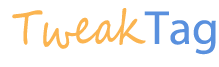
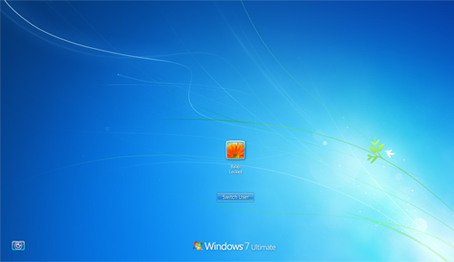

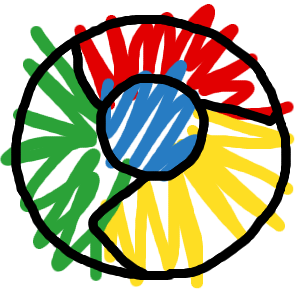
Thanks for this easy tip. I changed my welcome Logo screen background.