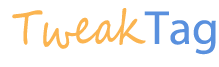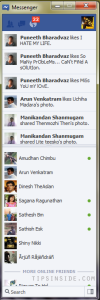Hibernate is one of the wonderful feature from Microsoft, I has been introduced in windows xp service pack 2, Where this only enabled in graphics enabled systems, simply hibernation is have a small difference with stand-by / sleep mode, In sleep mode you need power, But in hibernation mode, your system saves all your action in memory, After you resuming your windows all memory as been resumed with main memory, Even you switched off your system,

In Windows 8, the hibernation option is been disabled as default, But it available to use , We have to enable that to use it, Let we turn have a look for how to enable this option in windows 8? ok, follow the below instructions,
Actually In windows 8, It only returns three options for power, that is sleep, restart and shut down, So we have to enable hibernation in windows,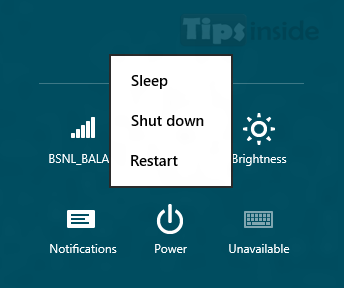
For enabling Hibernate option, we have to enter power option in windows 8, Just hit power options and select more power options 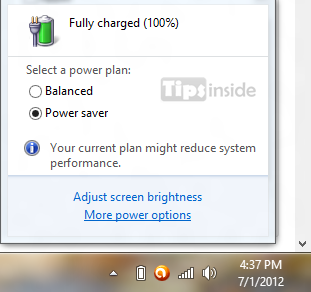
After selecting More power options, You have been redirected to Power options page, Just select choose what the power button do 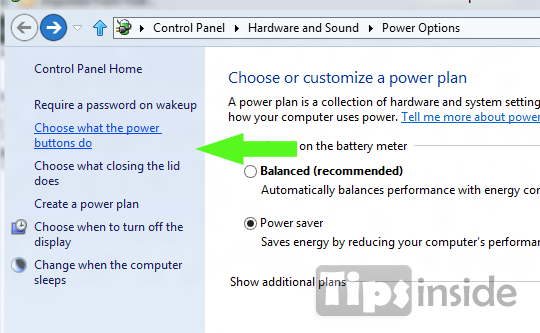
After selecting this , you have been landed to system settings page, where that page makes all options as non accessible, Since we have to enable those things as by administrator, which is mentioned in below picture, 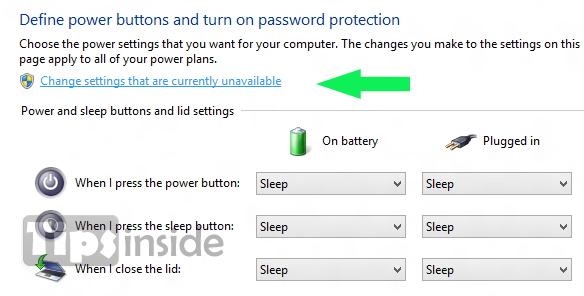
After Hitting that change settings that are currently unavailable, you have been allowed do change the settings, then scroll to the bottom, Now you can notice the hibernate option is been disables, just check the tick in hibernate and hit save changes,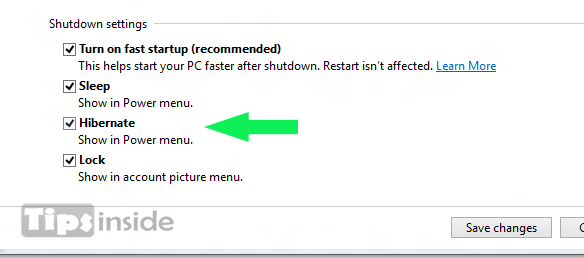
Thats all, Now you almost done, Now Exit and go to power options for shut down, You now also notice the hibernation button with them, Use hibernate and save time and power 🙂 ,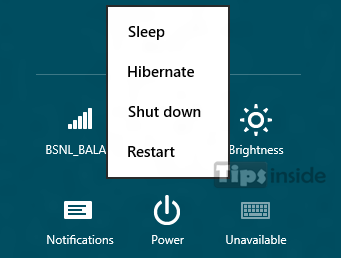
If you struggling to find shut down option in windows 8, Just refer How to Shut down, Restart, Log off, Sleep and Hibernate in Windows 8,
i hope this may help ful to tweak your windows, if you found any problem, leave a comment below,