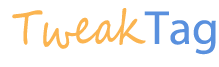Mostly In Windows xp Service pack 3 or upgrading new version of Internet explorer makes the IE Desktop icon missed,Here the simple Steps are provided to bring back your shortcut icon..
![]()
To add the special Internet Explorer icon to your desktop, follow these steps:
- Click Start, and then click Run. Or, click Start Search if it is available.
- In the Open box or in the Start Search box, type Notepad, and then press ENTER.
- Carefully copy and paste the following text into Notepad.
[sourcecode language=’css’]
Windows Registry Editor Version 5.00[HKEY_CURRENT_USERSoftwareMicrosoftWindowsCurrentVersionExplorerHideDesktopIconsNewStartPanel]”{871C5380-42A0-1069-A2EA-08002B30309D}”=dword:00000000
[HKEY_CURRENT_USERSoftwareMicrosoftWindowsCurrentVersionExplorerHideDesktopIconsClassicStartMenu]”{871C5380-42A0-1069-A2EA-08002B30309D}”=dword:00000000
[/sourcecode] - On the File menu, click Save As.
- In the File name box, type Ie.reg, and then save the file to your desktop.
- Exit Notepad.
- Double-click the Ie.reg file on the desktop.
Collapse this image
- In the Registry Editor dialog box that appears, click Yes, and then click OK.
- Now Refresh Your Desktop… Thats it.. Your Icon Now Displays at desktop…
Problem Persists.. Comment Below.. 😉