Sharetronix is a wonderful open source Social networking platform with php platform, It Uses MySql Databases and AJAX Scripting for faster access, Sharetronix is also Mostly like the appearance of Twitter and having most common features of Social networking,

The most common Problem in Sharetronix are Upgrading it 
Please read Complete Instruction Before you proceed :
- Backup your Website and Database using your cPanel (note : It’s very must before you Upgrading because your backup only is used after the installation and recover our old files from it ) ,
- Download the latest version of Sharetronix,
- Upload the Extracted content to your root folder and replace the existing once,
- Now Instal your Sharetronix product ,For Installation Instruction follow this link for Installation,
- While Installation it Need’s a fresh database, So our Existing users and files are supposed to lose, It’s very Worst case condition in Sharetronix, Also a another way to Instal Sharetronix by Configuring the Database Details in Install.php file, But i not tried them, But now only i got this idea, It may be helpful to you
,
- After Installation, your Social Network got a new look, No Users, No Existing files
,
- Now this is the time to restore old database file on server,
- Restore your Old Database file on server by uploading that file using cPanel, For upload that file Goto cPanel -> Files -> Backup Wizard -> Select Restore -> My SQL Database -> Upload your Backup Database file,
- After Restoration you will got all Existing user on your site, Now the next step is to restore your Old files to your site,
- Please use any FTP client software to restore your files, i Suggest Filezilla,
- On your Root folder, Goto -> i folder -> Attachments , Upload your Existing backup attachment files to new attachment folder,
- Next Delete the content in i -> Avatar folder, Now upload the Backup Images to Avatar folder,
- Thats all, Now refersh your site as it is. It worked fine for me,
Problem Persists comment below..
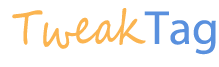

Nice Article Mr.Balaji Thanks For Post Great Article to all…