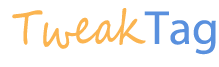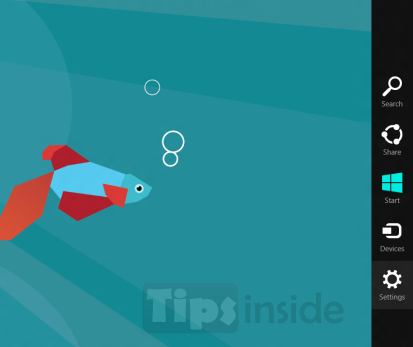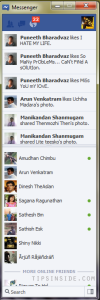Hello Techies, I surely know you have been struggled while shutting down your windows 8, At beginning of using Windows 8, Am also struggled on this, I searched Everywhere how to Shutdown this PC, huh, How long i search for this stupidity, Finally i hit a power button on my Personal computer which makes my Windows to Force Shutdown, Then After i get used Windows, Once again i handled this same issue, Because from the old Windows Operating System til windows 8 is mostly have the shutdown button also resides with a start menu, But In Windows 8, The Start menu is referenced and designed for Tablets and touch Device, Now we let discuss how to Enable Shut down,
Yup, Now you are here means Surely you have been ready to shut down your PC,But once again don’t forget to sure you closed all programs and saved your files have you worked before shutting down your machine,
Actually in Windows 8 , They place Power Options in Start menu only, But it simply hidden back of them, Just hit win+c to open Charms menu,
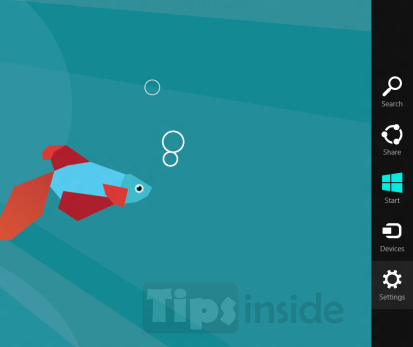
Just Click On settings -> Power -> Restart, Shutdown, Sleep etc.
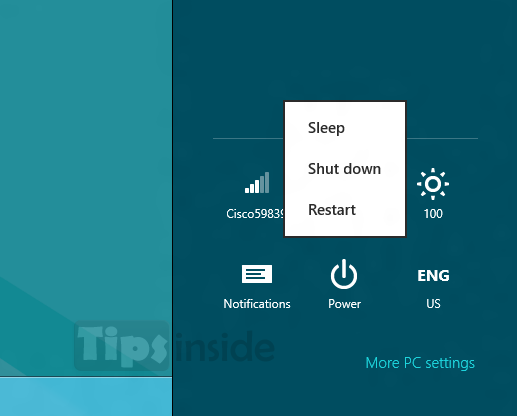
This is an proper way to shutdown, Else you can use the classic method, i.e Alt + F4, By hitting this, You got a menu, like below 😀 ,
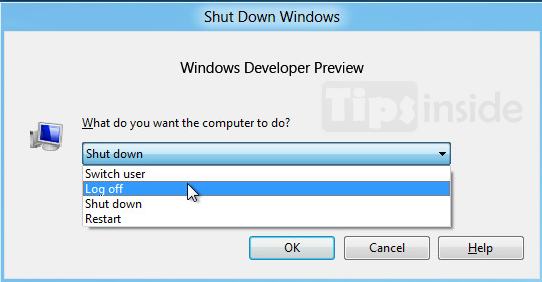
And we missed this some other things also, that is lock and logoff, In Start, You always got Profile picture as denoting your user account, With your name, you can use that also, Which Mostly used for a Instance ,
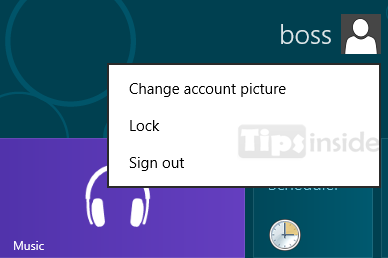
I think this article may helpful to you, i hope u never use restart button for restart windows, 😉 .
Problem Persists, Comment below,